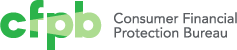How to save a PDF of a web page
Looking to save a copy of a web page? Your web browser can likely “print” the page to a PDF.
Both Windows 10 and macOS have the built-in ability to print to a PDF.
Windows users
- Open the print menu by pressing Ctrl+P.
- Under the “Printer” drop-down menu, select “Microsoft Print to PDF” or “Save as PDF”. (The exact wording may vary by browser.)
- Click “Print”.
- When prompted, choose where you want to save the file.
- If you're on an older version of Windows that does not have the built-in Microsoft Print to PDF printer, the Google Chrome browser provides its own “Save as PDF” option.
Mac users
- Open the print menu by pressing Command+P.
- From the PDF drop-down menu (in the lower-left corner), choose “Save as PDF”. (In Chrome you may be able to skip this step and select “Open PDF in Preview”.)
- When prompted, choose where you want to save the file.